Ultimate Google Ads Audit Checklist 2024

Google Ads Audit Checklist
Keeping your Google Ads campaigns in check is a must for anyone serious about digital marketing. This checklist will walk you through the steps to make sure your campaigns are running like a well-oiled machine.
Why Regular Audits Matter
Regularly checking up on your Google Ads campaigns helps you spot areas that need a little TLC. It ensures your ads are hitting the mark and your marketing goals are on track. Audits give you a peek into how well your account structure, ad copy, keywords, bid strategies, and conversion tracking are doing.
By keeping an eye on your campaigns, you can catch problems early and fix them before they become big issues. This keeps your account in good shape and your advertising strategy fresh and effective. For more on keeping your account in top shape, check out our article on Google Ads Account Structure.
Perks of Optimizing Google Ads
Giving your Google Ads campaigns a regular tune-up comes with a bunch of benefits that can boost your digital marketing game:
- Better ROI: Tweaking your campaigns means you get more bang for your buck. Finding and fixing inefficiencies ensures your budget is spent wisely.
- More Relevant Ads: Regular audits help make sure your ads speak to your audience, leading to more clicks and conversions.
- Stronger Keyword Performance: Looking at how your keywords are doing lets you focus on the winners and cut out the losers, saving you money.
- Smarter Bid Strategies: Checking your bid strategies ensures you’re getting the most out of your budget. Learn more about bid strategies in our article on Google Ads Bidding Strategies.
- Spot-On Conversion Tracking: Good conversion tracking gives you the data you need to make smart decisions. For more on this, see our article on Google Ads Conversion Tracking.
In short, optimizing your Google Ads through regular audits is a game-changer. It helps you stay ahead of the competition and make the most of your advertising dollars. Let’s dive into the nitty-gritty of each audit area as we go through this checklist.
Account Structure and Settings
Getting your Google Ads account in shape is like organizing your closet—everything needs a place, and it should make sense. This section will help you tidy up your campaign structure, check if your ad groups are on point, and make sure you’re hitting the right folks with your ads.
Reviewing Campaign Structure
First things first, let’s look at how your campaigns are set up. A neat structure means you can easily manage your budget, track performance, and make tweaks without pulling your hair out. Break down your campaigns by goals, products, or services.
| Campaign Type | Number of Campaigns | Click-through Rate (CTR) | Conversion Rate (CVR) |
|---|---|---|---|
| Search Campaigns | 5 | 3.5% | 2.1% |
| Display Campaigns | 3 | 1.8% | 0.9% |
| Shopping Campaigns | 2 | 4.2% | 3.5% |
| Video Campaigns | 1 | 5.0% | 1.2% |
Need more tips on setting up your account? Check out our guide on Google Ads Account Structure.
Evaluating Ad Group Relevancy
Your ad groups should be like a well-matched outfit—everything should go together. Make sure your keywords and ads in each group are tightly related. This boosts your ad relevance and Quality Score, which means better performance.
| Ad Group | Keywords | Ads | Quality Score (1-10) |
|---|---|---|---|
| Ad Group 1 | 10 | 3 | 8 |
| Ad Group 2 | 15 | 2 | 7 |
| Ad Group 3 | 8 | 4 | 9 |
| Ad Group 4 | 12 | 3 | 6 |
Want to up your ad group game? Dive into our article on Google Ads Best Practices.
Assessing Targeting Options
Hitting the right audience is key. Look at your targeting settings—demographics, location, and devices. Tweak these based on how they’re performing to get the most bang for your buck.
| Targeting Option | Current Setting | Performance Insight |
|---|---|---|
| Demographic | 18-34 age group | High engagement, low CVR |
| Location | USA, Canada | High CTR, moderate CVR |
| Device | Mobile, Desktop | Higher conversions on desktop |
For more tips on targeting, check out our article on Google Ads Competitor Analysis.
By giving your campaign structure a once-over, making sure your ad groups are relevant, and fine-tuning your targeting, you’ll be set to rock your Google Ads campaigns in 2024.
Ad Copy and Creative
Nailing your ad copy and creative is the secret sauce for any Google Ads campaign. This section will walk you through the must-dos for analyzing ad relevance, testing ad performance, and making the most of ad extensions.
Analyzing Ad Relevance
Ad relevance is like the backbone of your campaign. It affects your Quality Score, which then impacts your ad position and cost-per-click (CPC). Here’s how to keep your ads on point:
- Keyword Match: Make sure your ad copy lines up with the keywords in your ad group. This boosts your Quality Score and overall ad performance.
- Ad Copy Quality: Your ad should be clear, concise, and persuasive. It needs to shout out your unique value proposition.
- Landing Page Match: Your landing page should be a natural extension of your ad copy and keywords. This keeps users happy and boosts conversion rates.
| Metric | Importance Level |
|---|---|
| Keyword Match | High |
| Ad Copy Quality | High |
| Landing Page Match | High |
For more tips on crafting killer ad copy, check out our article on Google Ads Best Practices.
Testing Ad Performance
Testing your ad performance is like tuning a guitar—you’ve got to keep tweaking to get it just right. This means running A/B tests and diving into metrics to make smart decisions.
- A/B Testing: Create different versions of your ads with slight tweaks in headlines, descriptions, and calls-to-action (CTAs). Run them side by side to see which one hits the right notes.
- Performance Metrics: Keep an eye on key performance indicators (KPIs) like click-through rate (CTR), conversion rate, and cost per conversion. These numbers will tell you if your ads are rocking or flopping.
| Ad Version | CTR (%) | Conversion Rate (%) | Cost per Conversion ($) |
|---|---|---|---|
| Ad A | 5.2 | 3.1 | 10.50 |
| Ad B | 4.8 | 3.6 | 9.75 |
For a deeper dive into performance testing, check out our guide on Google Ads Competitor Analysis.
Using Ad Extensions
Ad extensions are like the cherry on top of your ads. They give extra info and make your ads stand out. Using them can boost your CTR and overall ad performance.
- Sitelink Extensions: Add links to specific pages on your site, giving users more to explore.
- Callout Extensions: Highlight your unique selling points or special deals.
- Structured Snippet Extensions: Show off specific aspects of your products or services.
Make sure you’re using the right ad extensions for each campaign. They not only give more info to potential customers but also make your ads bigger and more noticeable.
| Extension Type | Usage Rate (%) |
|---|---|
| Sitelink Extensions | 85 |
| Callout Extensions | 75 |
| Structured Snippet Extensions | 60 |
For more details on optimizing ad extensions, check out our article on Google Ads Account Structure.
By keeping your ad relevance in check, rigorously testing ad performance, and smartly using ad extensions, you can seriously up your Google Ads game. These steps are key for crushing it in 2024 and beyond.
Keywords and Negative Keywords
Getting your Google Ads to work like a charm? It’s all about nailing those keywords. Let’s break it down into three bite-sized chunks: checking how your keywords are doing, fine-tuning negative keywords, and figuring out match types.
Keyword Performance Analysis
First up, let’s see which keywords are pulling their weight and which ones are just loafing around. You’ll want to peek at metrics like Click-Through Rate (CTR), Conversion Rate (CVR), Cost Per Click (CPC), and Return on Ad Spend (ROAS).
| Keyword | Impressions | Clicks | CTR (%) | Conversions | CPC ($) | ROAS |
|---|---|---|---|---|---|---|
| Keyword 1 | 10,000 | 500 | 5.0 | 50 | 1.00 | 4.5 |
| Keyword 2 | 8,000 | 400 | 5.0 | 40 | 1.25 | 3.0 |
| Keyword 3 | 6,000 | 300 | 5.0 | 30 | 1.50 | 2.5 |
| Keyword 4 | 4,000 | 200 | 5.0 | 20 | 2.00 | 2.0 |
Keep an eye on these numbers to spot the stars and the duds. Pump more money into the winners and tweak or ditch the losers. For more juicy details, check out our article on Google Ads Best Practices.
Negative Keywords Optimization
Negative keywords are your budget’s best friend. They stop your ads from popping up in irrelevant searches, saving you cash for clicks that matter.
| Campaign | Negative Keyword | Impressions Blocked | Clicks Blocked | Savings ($) |
|---|---|---|---|---|
| Campaign 1 | Irrelevant Term 1 | 1,000 | 50 | 50 |
| Campaign 2 | Irrelevant Term 2 | 800 | 40 | 40 |
| Campaign 3 | Irrelevant Term 3 | 600 | 30 | 30 |
| Campaign 4 | Irrelevant Term 4 | 400 | 20 | 20 |
Regularly updating your negative keywords can make a huge difference. It’s like cleaning out the junk drawer in your kitchen—suddenly, everything works better. For more tips, check out our guide on Google Ads Competitor Analysis.
Match Type Review
Match types (broad, phrase, exact) decide how closely your keyword needs to match a user’s search. Reviewing these helps you get the most bang for your buck.
| Match Type | Impressions | Clicks | CTR (%) | Conversions | CPC ($) | CPA ($) |
|---|---|---|---|---|---|---|
| Broad Match | 15,000 | 750 | 5.0 | 75 | 0.80 | 10.00 |
| Phrase Match | 10,000 | 500 | 5.0 | 50 | 1.00 | 12.00 |
| Exact Match | 5,000 | 250 | 5.0 | 25 | 1.20 | 15.00 |
By checking how each match type is performing, you can tweak your strategy to hit the sweet spot between reach and relevance. For more insights, visit our article on Google Ads Bidding Strategies.
By keeping tabs on keyword performance, fine-tuning negative keywords, and reviewing match types, you can make your Google Ads campaigns work harder and smarter.
Bid Strategy and Budget Management
Nailing your bid strategy and budget management is key to rocking your Google Ads campaign. Here’s how to get it right and boost your campaign’s performance.
Bid Strategy Effectiveness
To see if your bid strategy is hitting the mark, you need to check if it aligns with your campaign goals. Here are some strategies to consider:
- Manual CPC (Cost-Per-Click): Gives you hands-on control over bids for each keyword.
- Enhanced CPC: Tweaks bids in real-time based on the chance of conversion.
- Target CPA (Cost-Per-Acquisition): Sets bids to hit a specific CPA.
- Target ROAS (Return on Ad Spend): Adjusts bids to get the most bang for your buck.
Keep an eye on your bid strategy and tweak it to stay on track with your goals. For more details, check out our article on Google Ads bidding strategies.
Budget Allocation Evaluation
Smart budget allocation means spreading your resources wisely across campaigns to get the best ROI. Here’s how to do it:
- Campaign Performance: Pump more budget into high-performing campaigns with a solid ROI.
- Seasonality: Shift budgets based on seasonal trends or sales periods.
- Competitor Activity: Keep tabs on competitor spending with Google Ads competitor analysis.
Regularly check how your budget is spread across campaigns to keep things running smoothly.
| Campaign Type | Daily Budget ($) | Monthly Spend ($) | ROI (%) |
|---|---|---|---|
| Search | 100 | 3000 | 150 |
| Display | 50 | 1500 | 120 |
| Shopping | 75 | 2250 | 140 |
| Video | 30 | 900 | 110 |
Monitoring ROAS and CPA
Keeping an eye on Return on Ad Spend (ROAS) and Cost per Acquisition (CPA) is crucial for knowing if your campaigns are making money. Use these metrics to measure performance and make smart adjustments.
- ROAS Calculation: ROAS = (Revenue from Ads) / (Cost of Ads)
- CPA Calculation: CPA = (Total Ad Spend) / (Total Conversions)
Regularly crunch these numbers to spot underperforming campaigns and find ways to improve. For more tips, see our guide on Google Ads best practices.
| Metric | Campaign A | Campaign B | Campaign C |
|---|---|---|---|
| ROAS | 3.5 | 2.8 | 4.0 |
| CPA ($) | 25 | 30 | 20 |
By keeping a close watch on your bid strategy, budget allocation, and key metrics like ROAS and CPA, you can make sure your Google Ads campaigns are set for success in 2024. For more tips on structuring your account, check out our article on Google Ads account structure.
Conversion Tracking and Analytics
Setting Up Conversion Tracking
Setting up conversion tracking is key to figuring out how well your Google Ads campaigns are doing. It lets you see what folks do on your site after clicking an ad, like buying something, filling out a form, or signing up for a newsletter.
Here’s how to set it up:
- Go to the “Tools and Settings” menu in Google Ads.
- Click on “Conversions” under “Measurement.”
- Hit the “+” button to add a new conversion action.
- Pick what you want to track (like website actions, app installs, or phone calls).
- Follow the steps to set up your conversion, including naming it, assigning a value, and choosing a category.
- Generate the tracking tag and slap it on the relevant pages of your site.
Getting this right helps you make smart decisions, tweak your campaigns, and get more bang for your buck.
Analyzing Conversion Data
Digging into your conversion data is a must to see how your Google Ads are performing. You’ll look at metrics like conversion rate, cost per conversion, and total conversions.
| Metric | What It Means |
|---|---|
| Conversion Rate | Percentage of clicks that turn into conversions. |
| Cost per Conversion | Average cost to get one conversion. |
| Total Conversions | Total number of conversions over a set time. |
To analyze this data:
- Go to the “Campaigns” or “Ad Groups” tab in Google Ads.
- Customize the columns to show conversion metrics like “Conversions,” “Cost/Conv.,” and “Conv. Rate.”
- Compare how different campaigns, ad groups, and keywords are doing.
- Spot trends, like which keywords are killing it or which ad groups are slacking.
- Use this info to tweak your campaigns—maybe shift some budget around or fine-tune your targeting.
For more tips on optimizing campaigns, check out our article on Google Ads Best Practices.
Utilizing Google Analytics Integration
Hooking up Google Analytics with Google Ads gives you a full picture of user behavior and campaign performance. This helps you track what users do beyond the first click and get deeper insights into their journey.
To link Google Analytics with Google Ads:
- Make sure both accounts are linked. Go to “Tools and Settings” in Google Ads and click “Linked accounts.”
- Find “Google Analytics” and click “Details” to link the accounts.
- In Google Analytics, go to “Admin” and select “Google Ads Linking” under property settings.
- Follow the steps to link the accounts and import Google Ads data into Analytics.
Once linked, you can:
- See what users do on your site after clicking your ads.
- Measure how your Google Ads affect site engagement metrics like bounce rate and session duration.
- Create remarketing audiences based on user interactions.
- Use advanced reporting features to slice and dice your data.
For more tips on setting up and analyzing Google Ads campaigns, check out our articles on Google Ads Bidding Strategies and Google Ads Competitor Analysis.

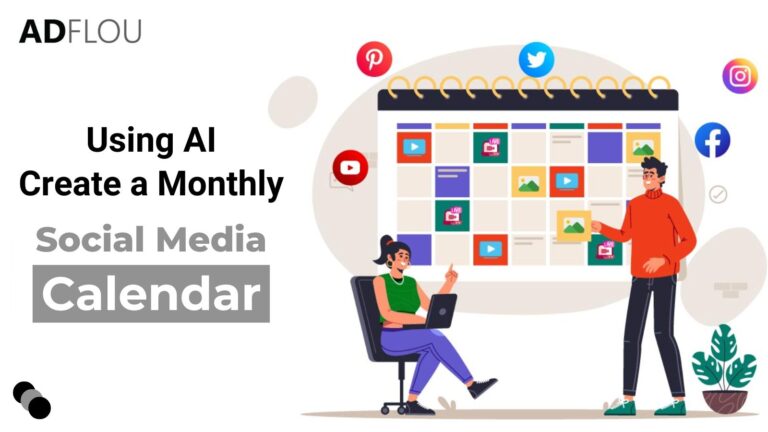
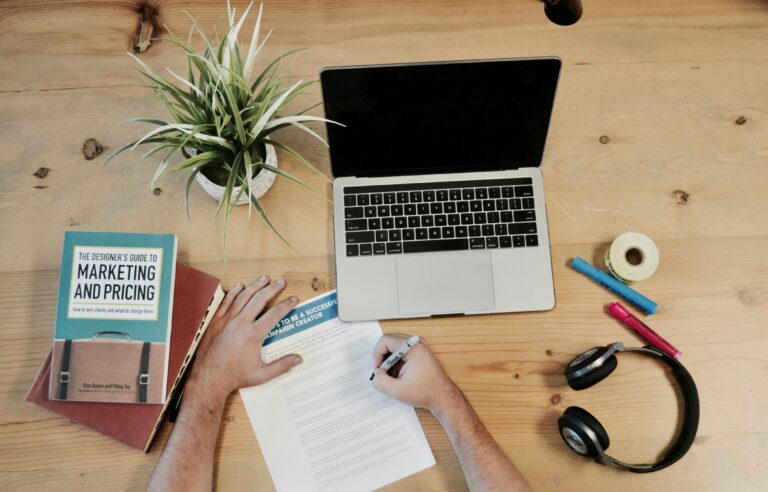
![10 Proven Facebook Ad Strategies That Convert [2024]](https://adflou.com/wp-content/uploads/2024/08/facebook-ads-768x513.jpg)